Introduction
There may be times when you need to update or delete a DNS record. For example, if a service has moved or is no longer needed. A common reason for updating a DNS record is when you move your website to a new server, and you need to "point" your domain name to the new server.
Editing a Record
Click the Edit Icon
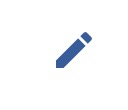
Click the edit icon to open the editing box for the DNS record.
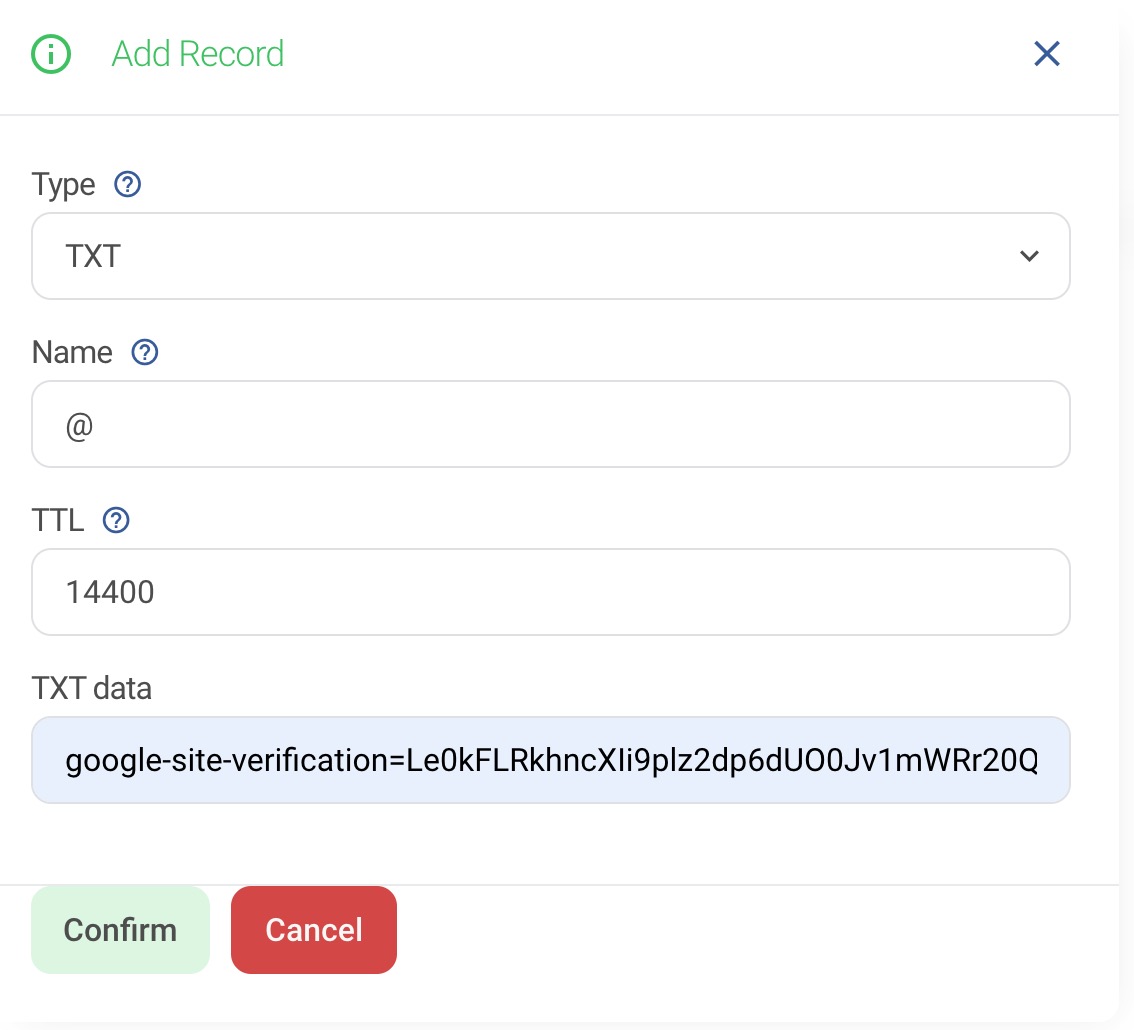
Make Changes and Confirm
Make the necessary changes to the DNS record and click the "Confirm" button. This will save your changes to the DNS Zone.
Deleting a Record
Before deleting a DNS record, carefully check that you are selecting the correct one. Deleting the wrong record can cause other web services on your domain to stop working.
Click the Delete Icon
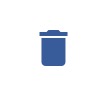
Click the delete icon to remove the DNS record.
Confirm Deletion
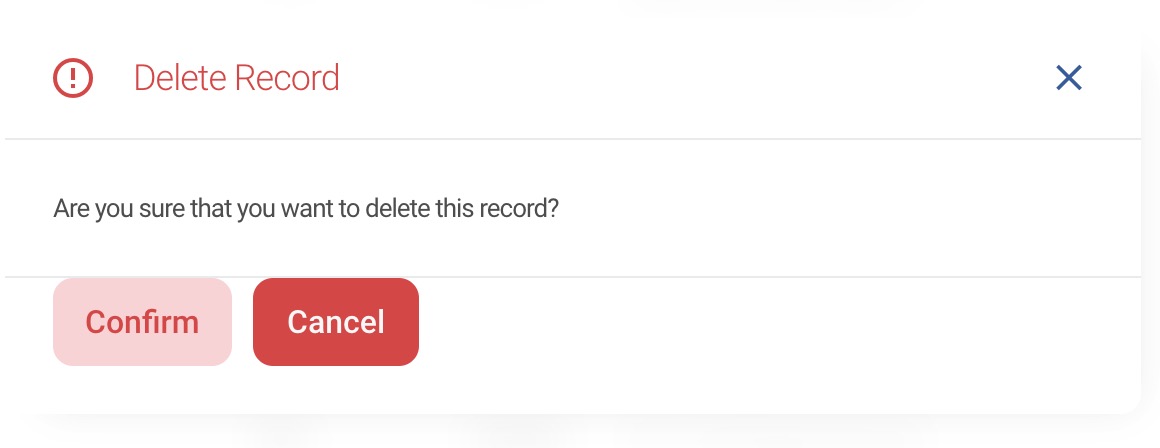
Click the "Confirm" button to finalize the deletion of the DNS record.
Important Note: DNS Propagation
When you update DNS records, it's important to understand the concept of DNS propagation. This is the process by which the updated information is spread across the internet. It can take anywhere from a few minutes to up to 48 hours for DNS changes to be fully effective worldwide. During this time, internet traffic may still be directed according to your old DNS settings until the update is fully propagated.






















































