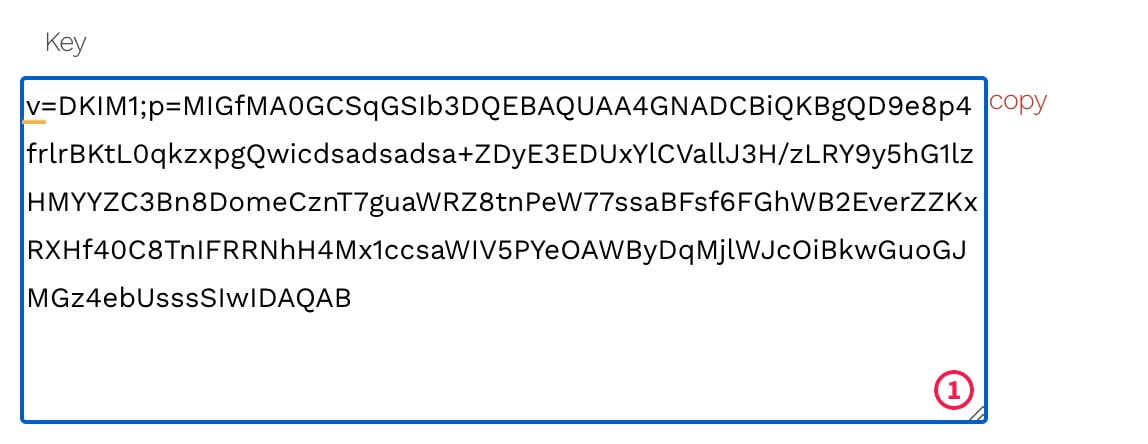Introduction
Generating a DKIM record and adding it to your DNS significantly improves the deliverability of your emails. DKIM is an email authentication method designed to detect forged sender addresses in emails, a technique often used in phishing and email spam. This knowledge base article explains how to generate a DKIM key.
Select the Email Service
- In your Hippo Portal Go to the menu and click on My Services

- Select the Hippo Pro Email service that you would like to manage.
- Click on the Manage Service button.
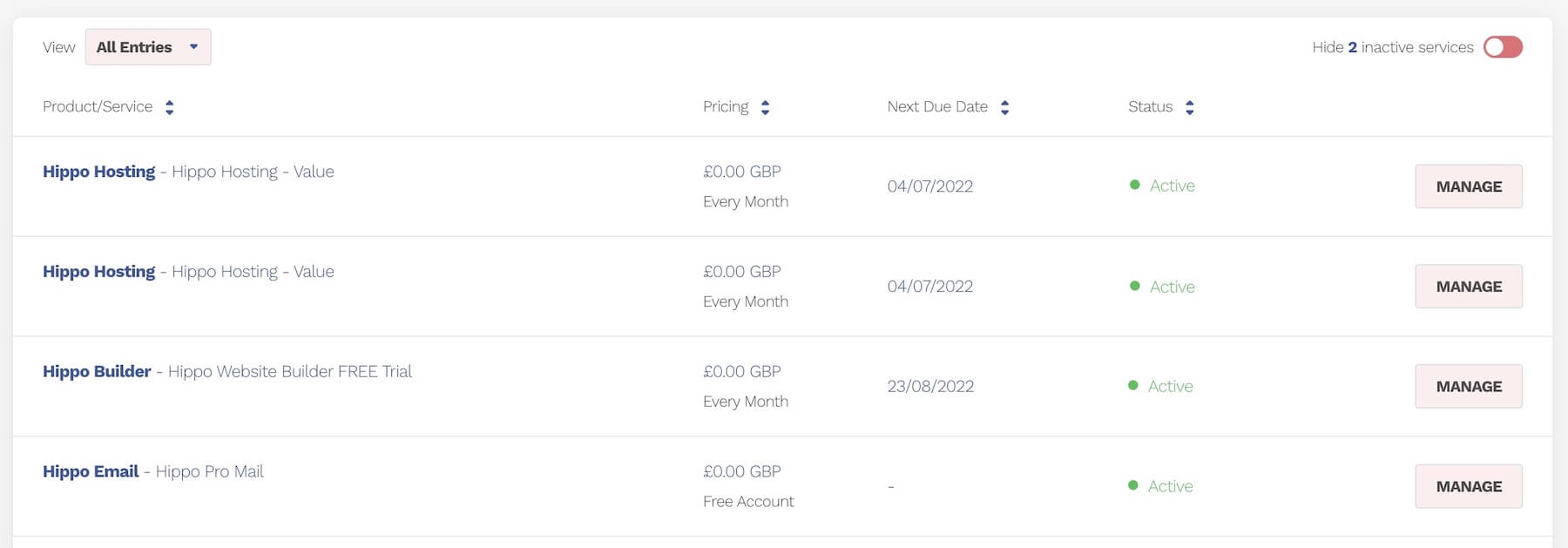
Choose DKIM Setup
- Click on the DKIM Setup button
![]()
Enable the DKIM Service
- Click the enable button, to enable the DKIM Service.
- It can take a few moments for this to generate. Please be patient.
- Only enable this service if you plan to add it to your DNS records. Enabling it without adding the records my cause email deliverability problems.
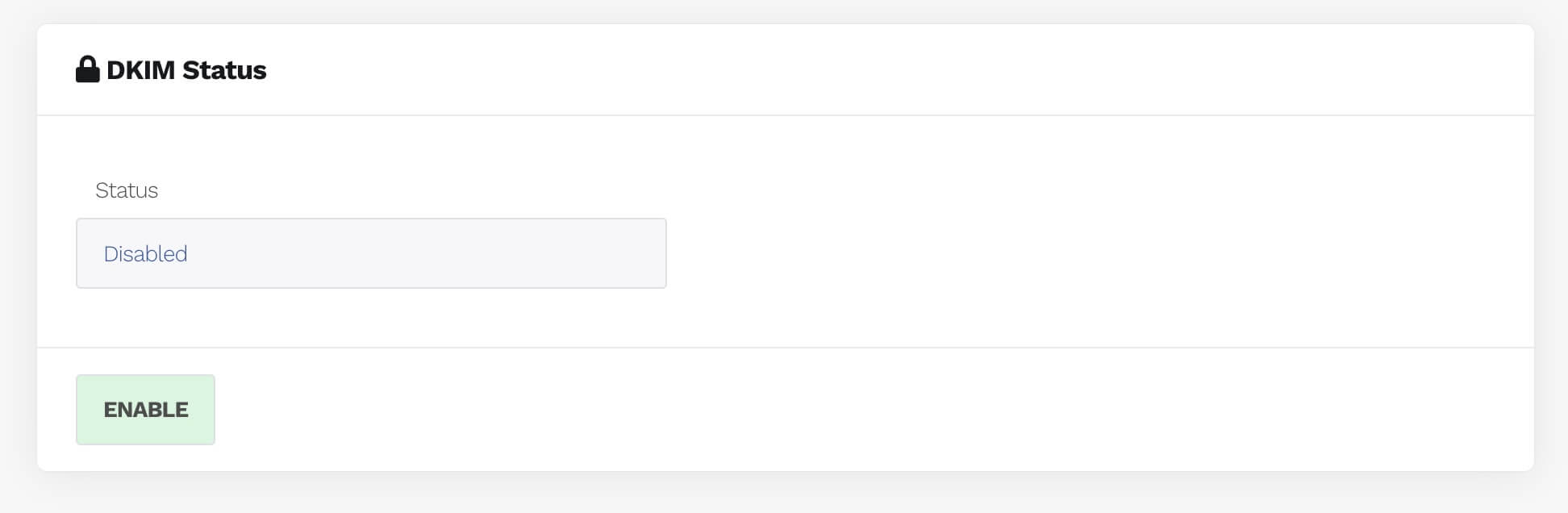
Important: If your domain was registered very recently, you may see an error message saying “invalid domain”. This is usually caused by DNS propagation delays. Please wait 3 to 4 hours and try again once the DNS has fully updated.
Create a NEW TXT Record in Your DNS
- You need to create a new TXT record in your DNS service.
- If you are unsure how to do this please contact our support desk at help.hipposerve.co.uk
Copy the DKIM Host
- Copy the DKIM Host you generated earlier to the HOST in your DNS

Copy the DKIM Key
- Copy the DKIM key you generated earlier to the TXT record value
- This is a very long key, so copy it carefully.